IPTV
IPTV (Internet Protocol Television) is revolutionizing the way we consume media by streaming channels via the Internet instead of satellite or cable. This technology offers unmatched flexibility: watch your favorite shows live, on demand, or replay from any connected device. With traditional subscriptions declining, more and more users are looking for how to use IPTV to personalize their TV experience. This guide details every step, from choosing a provider to optimizing the stream, for a successful installation.
Understanding the Technical Operation
IPTV transmits video streams via IP data packets, requiring a stable internet connection (minimum 10 Mbps for HD). Unlike classic streaming (YouTube, Netflix), it uses protocols like Multicast to broadcast live content to multiple users simultaneously. Streams are decrypted by an app or dedicated box after authentication with the provider’s server. This technology allows greater interactivity (pause, rewind) and seamless integration of complementary services (replay, electronic program guide).
Advantages Compared to Traditional Offers
IPTV outperforms traditional TV thanks to its value for money and versatility. No more long contracts or exorbitant installation fees: most IPTV subscriptions start under €15/month for thousands of international channels. You access highly specialized content (sports, cinema, foreign channels) without geographic limits. Multi-platform compatibility (TVs, smartphones, tablets) and cloud recording features make it a modern all-in-one solution.
Required Hardware for Optimal Setup
To use IPTV, you will need a connected TV (Smart TV), a dedicated box (e.g., MAG Box, Amazon Fire Stick), or a computer. A high-speed router (Wi-Fi 5 or 6 recommended) and fiber connection ensure a stable stream. Prefer Ethernet cable to avoid Wi-Fi latency. A subscription from a reliable IPTV provider is essential: check compatibility with your devices before subscribing. Knowing how to use IPTV starts with proper equipment.
Choosing a Reliable IPTV Provider
Choose services offering a free trial period (24-72h) to test stream quality and technical support. Check availability of desired local and international channels and number of simultaneous connections included. Beware of offers that are too good to be true: legal providers have licenses to redistribute content. Consult reviews on specialized forums (Reddit, Trustpilot) to avoid scams.
Installation on Smart TV (Samsung/LG)
On your Smart TV, download an IPTV app like “Smart IPTV”, “IPTV Smarters”, or “SS IPTV” from the official App Store. Open the app and note the MAC address displayed on screen. Log into your provider’s client portal, enter this MAC address, then activate your subscription. Restart the app: the channel playlist will sync automatically. Use the remote to navigate categories or the EPG guide.
Configuration on Dedicated Boxes (Android TV/Fire Stick)
On Android TV or Fire Stick, install “TiviMate”, “IPTV Smarters”, or “Perfect Player” via Google Play Store. Launch the app, select “Add Account”. Enter the credentials provided by your subscription (server URL, username, password). Configure advanced settings: caching to reduce buffering, favorites management, and interface customization. These apps transform your box into a powerful media center.
Using on PC/Mac
On Windows or macOS, software like VLC Media Player or MyIPTV Player can play IPTV streams. Download the M3U file provided by your subscription (from the provider’s client area). In VLC, click “Media” > “Open Network Stream”, paste the M3U URL, then confirm. For optimized experience, apps like Kodi (with PVR IPTV Simple Client extension) offer an integrated electronic guide.
Accessing IPTV on Mobile (iOS/Android)
Install “IPTV Smarters Pro” or “GSE Smart IPTV” on your smartphone. On opening, enter connection settings (host name, username, password). Activate VPN if your provider recommends it to bypass geo-restrictions. The app organizes channels by language, genre, or country. Enable notifications for live show reminders. This mobility is ideal for watching TV on the go.
Managing Playlists and Program Guide
Your provider sends you an M3U link (playlist) and often an XMLTV link for the EPG (Electronic Program Guide). In your IPTV app settings, import these links to structure your grid. Customize lists: create favorites, hide unused channels, or adjust guide time offset. Tools like m3u4u.com allow free playlist editing if needed.
Troubleshooting Common Issues
Buffering issues often relate to bandwidth: reduce video quality (switch from 1080p to 720p) or connect via Ethernet. If channels don’t display, check subscription validity or reinstall the M3U file. Update your app and restart your router regularly. A VPN can stabilize connection if your ISP throttles IPTV traffic. Contact your provider’s support for prolonged outages.
Legal and Security Aspects
Prefer authorized providers (e.g., Orange TV, Freebox TV) to avoid pirated services. In France, Hadopi monitors illegal broadcasters: unauthorized IPTV use can lead to fines up to €3,000. Use a no-logs VPN (like ExpressVPN) to protect your data. Never share your credentials. Understanding how to use IPTV legally ensures a safe and ethical experience.
Advanced Tips: Recording and Multi-Screen
Enable cloud PVR (Personal Video Recorder) in your app to record shows on the provider’s server. Some boxes (NVIDIA Shield) also allow local recording via external hard drive. For multi-screen, choose subscriptions allowing 3 to 5 simultaneous connections. Configure separate user profiles via apps like TiviMate to customize channels for each household member.
The Flexible Future of Television
Mastering how to use IPTV opens access to personalized, affordable, and universally accessible TV. By following this guide—choosing hardware, configuring apps, and respecting legal frameworks—you will fully exploit this technology’s potential. IPTV represents the convergence of Internet and entertainment: adopt it to regain control over your media consumption!