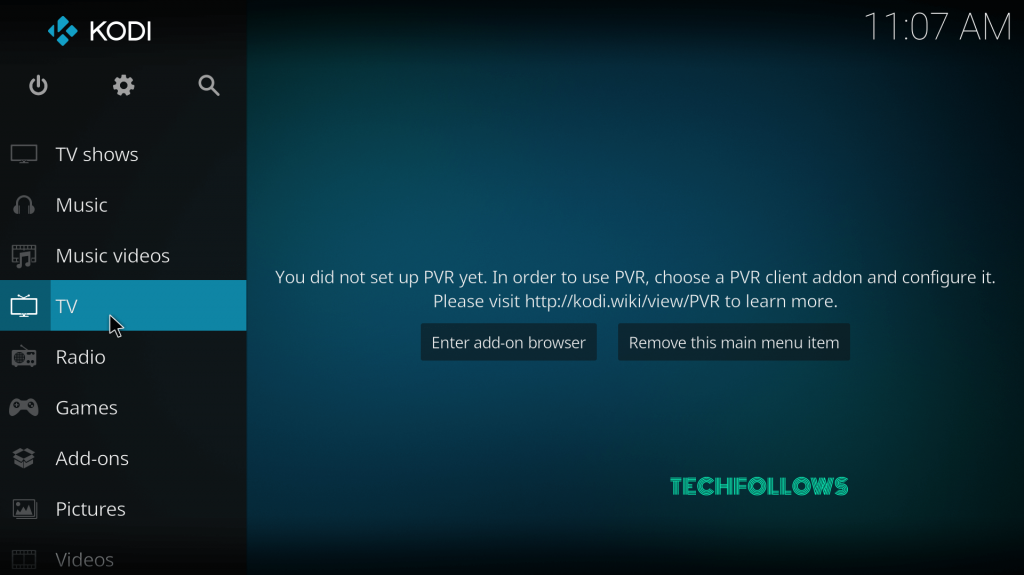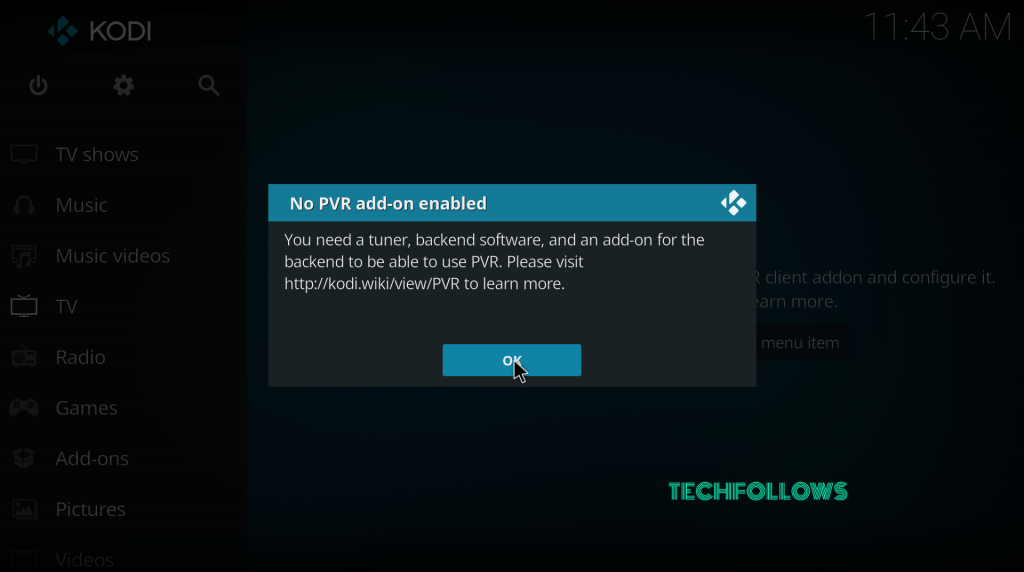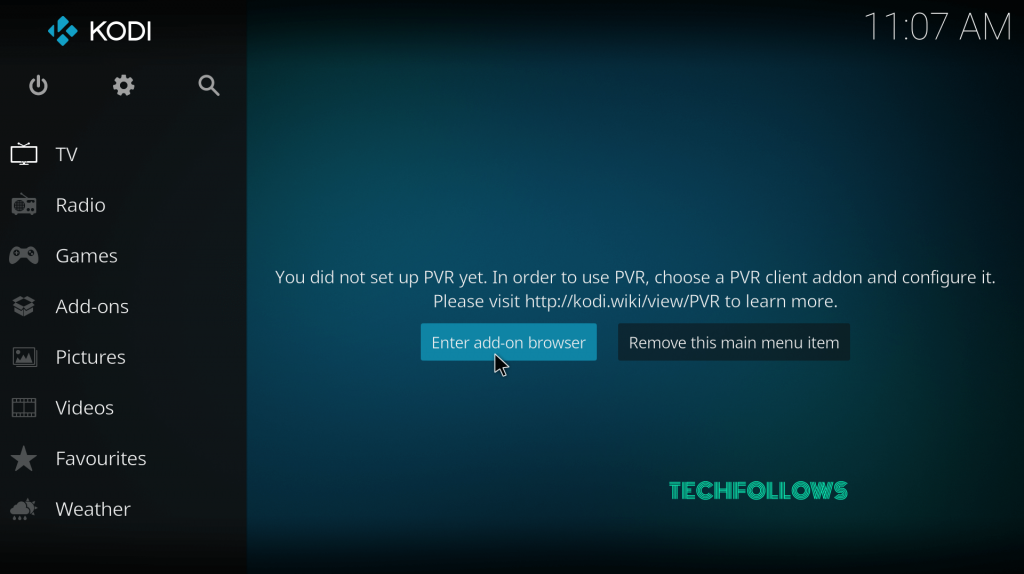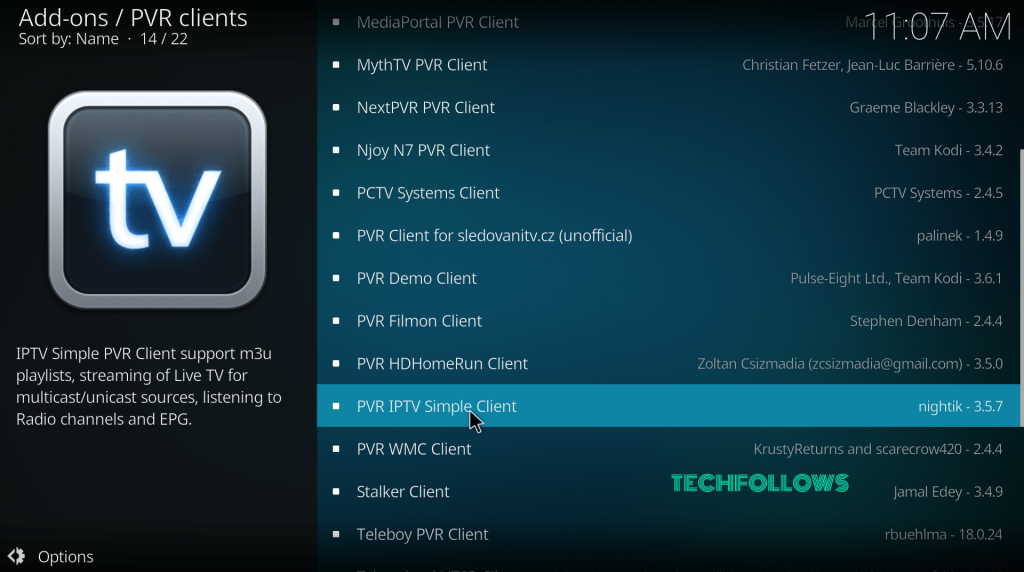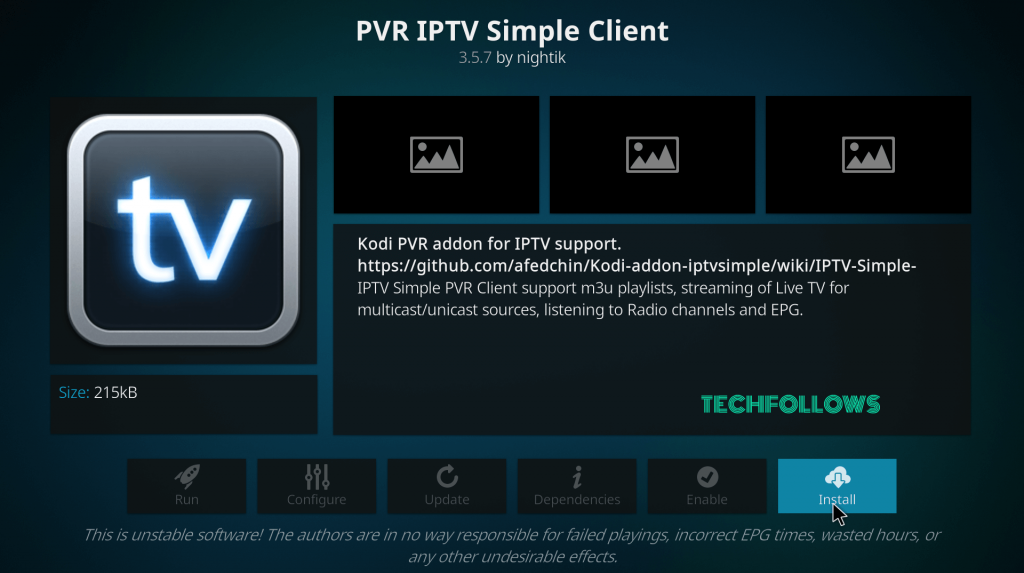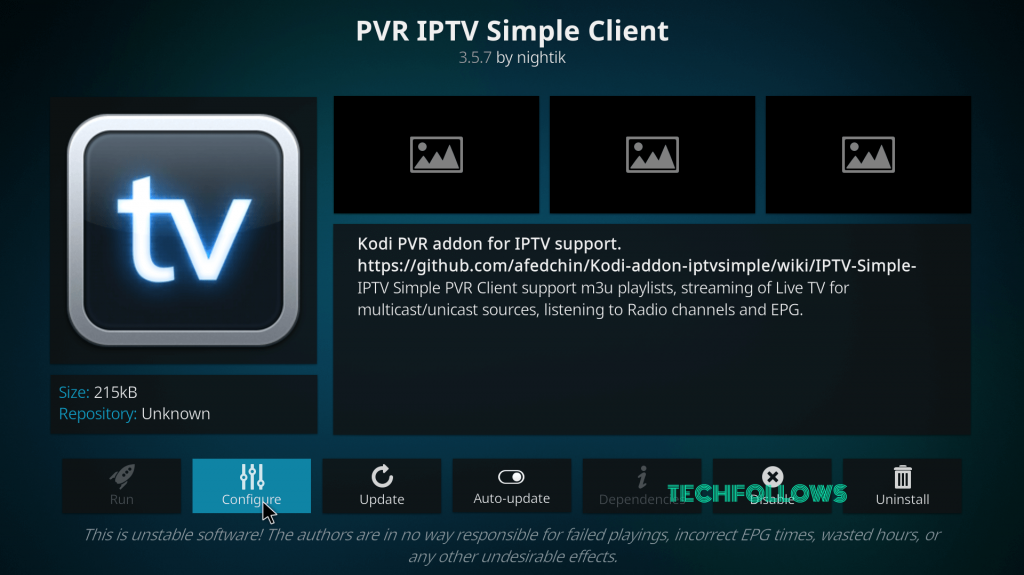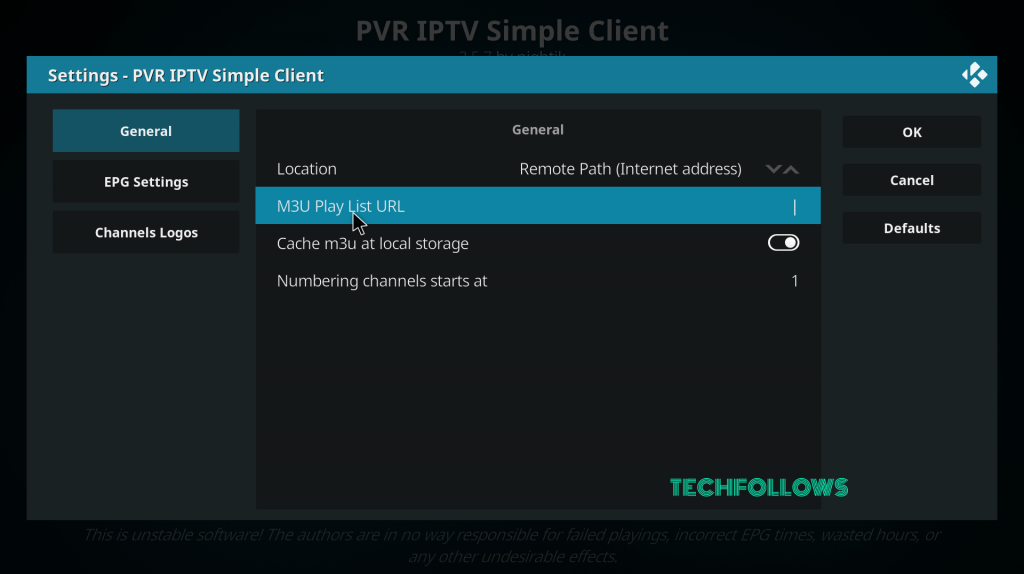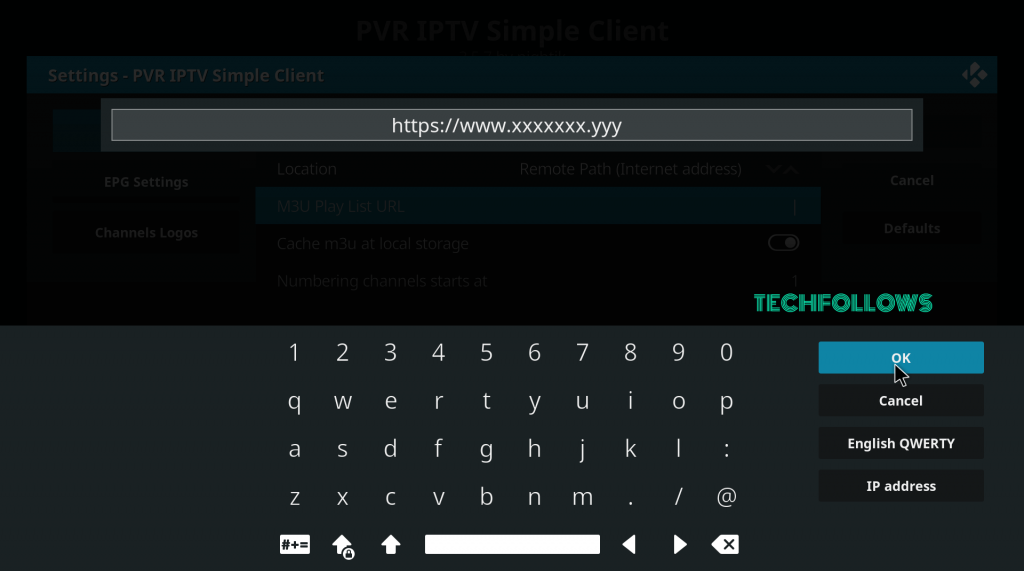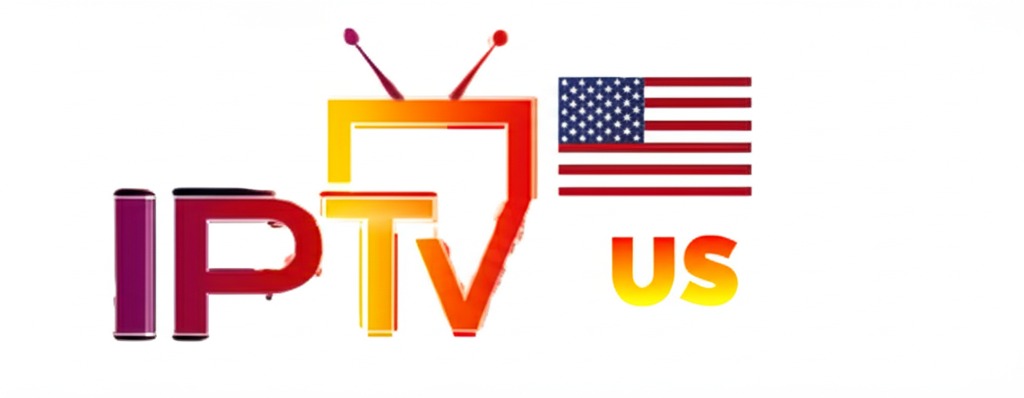Installation Guide
Smart TV
Our service is compatible with any application, and here are the recommended applications
1st Application: IPTV Smarters PRO Application
Step 1: Open Google Play Store
Step 2: Search for “IPTV Smarters PRO” or Smarters Player Lite and install it:

Step 3: Open IPTV Smarters PRO and click on “Login with Xtream Codes API”.

Step 4: Enter the Xtream connection details
In the first field, choose a name for your list (it can be any name), then enter your username, password, and the URL we provided you, and click on ADD USER.

Step 5: It will start downloading the channels and video on demand for about 10 seconds, then you will be connected and see this page.

2nd Application: IBO Player Application
Step 1: Go to the Samsung or LG Smart TV app store screen and search for the “IBO Player” app. If the app does not appear on the main screen, you may need to search for it under “All Apps” or “Updates”. If you still can’t find it, please contact us.
Step 2: Launch “IBO Player” and note the “Device ID” and “Device Key” that appear on the screen.
Fire Tv Stick
How to Install IPTV Smarters Pro on Fire TV Stick
From your device’s home screen, hover over the Search option.
Step 1: First, we will install the Downloader app.
This app will help you download IPTV Smarters on the FireStick (since browser downloads are not allowed).
Step 2: Click on Find > Search on the FireStick home screen

Step 3: Type the name of the app (which is Downloader)
Click on the Downloader option when it appears in the search results.
Select the Downloader icon on the next screen and download and install the app.

Step 4: Return to the FireStick home screen after installing the Downloader app
In the menu bar, click Settings

Step 5: In settings, choose My Fire TV

Step 6: When the following options appear on the next screen, click Developer Options
Note: If you don’t see the “Developer Options” in your Fire TV Stick settings, please contact us and we will send you a complete installation guide.

Step 7: Click Install Unknown Apps

Step 8: Click on Downloader to turn the status to ON

Step 9: You can now open the Downloader app
When you launch this app for the first time, a series of prompts will appear. Ignore them until you see the following screen.
On this screen, click the URL text box on the right (make sure the Home option in the left menu is selected) where it says ‘http://’

Step 10: Go ahead and enter the following path into this window: https://bit.ly/mainsmart
Click GO
Step 11: Wait a minute or two for IPTV Smarters to be downloaded onto your FireStick.

Step 12: Once the download is complete, the Downloader app will execute the APK file and begin the installation.
Click Install

Step 13: Wait for the installation to finish.
Step 14: Installation ends with the App Installed notification.
You can now click OPEN to start using IPTV Smarters.
I recommend choosing DONE so you can first delete the APK file and save space on your FireStick storage.

Step 15: If you clicked DONE above, you’ll be back in the Downloader interface.
Click Delete

Great! You now have the IPTV Smarters app installed on your FireStick.
Step 16: Launch IPTV Smarters on FireStick either by going to the Your Apps & Channels section, or by pressing and holding the Home button and then selecting Apps on the next screen.

Step 17: Scroll down and you’ll see the app appears at the bottom of the screen.
Press the select button to launch it.

Step 18: When you launch it for the first time, you’ll be asked to accept the Terms of Use — just click the Accept button.

Step 19: After that, you’ll be prompted to add a user. Just click the Add User button.

Step 20: On the next screen, you’ll see multiple login options. Now select Login with Xtreme Codes API, which is the fastest method.

Step 21: After that, you’ll see several fields appear that need to be filled as follows:
- Any name: Type any name for your user.
- Username: Enter the username provided by the IPTV provider.
- Password: Also provided by the IPTV provider.
- URL: Simply copy and paste the portal URL from the provider.
Step 22: Once you’ve filled in all the fields, click the Add User button, and a new profile will be created.

Step 23: After that, you’ll notice the user is now listed on your screen. Click the user you just created.

Step 24: On the next screen, it will say Downloading live channels, movies, and TV series.
Please wait a moment until the process is complete.

Step 25: Once the download is complete, a simple interface will appear with options like Live TV, Movies, and TV Series.
Just select one of these options and the available content in that category will be displayed.
APPLE / IOS
ANDROID
MAG BOX
APPAREILS MICROSOFT
FORMULER
XBOX
Roku
Apple / IOS
1st Application: Smarters Player Lite
How to configure IPTV on Apple / iOS with Smarters Player Lite
Step 1: Start by downloading the Smarters Player Lite app from the Apple Store via this URL:
https://apps.apple.com/in/app/smarters-player-lite/id1628995509
or search it directly in the App Store
Install the app on your iOS device.
Step 2: Open the app once downloaded and enter the login credentials.

Step 3: Enter the credentials provided after subscribing with us.
Now click “Add User” to move to the next section.
Step 4: Wait a few seconds.
Step 5: Now click on the “Live TV” icon as indicated in the image with a red arrow.

Step 6: Now select the group of channels you want to watch and proceed to the next section.
Step 7: Now click the channel name and double-click the small screen to switch to fullscreen as a final step.
Step 8: To add EPG, no need to input an EPG URL. Just click on “Install EPG”.
Done
2nd Application: GSE Smart IPTV
The GSE Smart IPTV app is available for iPhone, iPad, tvOS, and Mac OS X. You can download it from the App Store.
Download for iOS devices: apps.apple.com
Step 1: Navigate to the XTREAM CODES API

Step 2: Tap the + icon to add a new XTREAM CODE list

Step 3: Enter the Xtream base details
In the first field, choose a name for your list (any name), then enter your username, password, and the URL we provided.
Enable automatic EPG update and click LOGIN.

Step 4: Enter the created list and start watching movies and live TV channels

ANDROID
MAG BOX
MICROSOFT DEVICES
FORMULER
XBOX
Roku
Android
How to install IPTV on Android?
Our service is compatible with any application, and these are the recommended apps:
IPTV Smarters PRO Application
Step 1: Open Google Play Store
Step 2: Search for “IPTV Smarters PRO” or Smarters player lite and install it:

Step 3: Open IPTV Smarters PRO and click on “Login with Xtream Codes API”.

Step 4: Enter the Xtream connection details
In the first field, choose a name for your list (it can be any name), then enter your username, password, and the URL we provided and click on ADD USER.

Step 5: It will start downloading the channels and video on demand for about 10 seconds, then you will be logged in and see this page.

MAG BOX
MICROSOFT DEVICES
FORMULER
XBOX
Roku
Mag Box
IPTV Configuration Tutorial for MAG Devices
This tutorial will guide you through the simple and effective steps to install your MAG (250/254/256…). Step 1: When the box is loading, the main portal screen appears. Then, click on “Settings,” and press the “SETUP/SET” button on the remote control.




MICROSOFT DEVICES
FORMULER
XBOX
Roku
Appareils Microsoft
1st Application: IPTV Smarters Pro
How to install IPTV Smarters Pro on Windows?
Step 1: Go to the search engine and type “IPTV Smarters Pro”. Step 2: Then open the website https://www.iptvsmarters.com Step 3: Select Downloads from the menu

2nd Application: My IPTV Player
This is an exceptional media player with EPG for playing your IPTV channels on your Windows Phone, Windows 10, and Xbox One. You can simply load your M3U playlist from storage or a remote source and you are ready to go.You can download this application via the link below: https://www.microsoft.com/
Step 1: Navigate to Settings Go to the “Settings” tab and open “Add new playlist and EPG source”.



FORMULER
XBOX
Roku
Formuler
Configuration of the MyTV Online 2 Application
Configuration of the MyTV Online 2 application. The “MyTV Online 2” app is a pre-installed app for devices from the manufacturer “Formuler”. The “MyTV Online” app is available for Formuler Z7, Z8, Z10 and older models, as well as for Formuler Z Nano. It is an Android application that can be used both on the Stalker/MAG system and with Xtream codes. Configure your Formuler device in just a few steps. Portal setting configuration NOTE: If you have not yet connected your device to the internet, we ask you to do so. We always recommend using a LAN cable, as this allows you to use full internet performance. Internet speed may be affected if you have connected your device to your internet network via wireless. If your MyTV Online 2 app is not up to date, we ask you to update it to avoid possible programming errors.

Step 2:
Please enter an abbreviation/nickname in the “Portal Nickname” field, we recommend using our name “IPTVPrime”.
Step 3:
Then enter the portal URLs that were sent to you after your purchase or trial request, check the “login required” box and enter the username/password combination.
Step 4:
To establish a connection with your account, click “LOGIN”.

Step 5:
Now, your device should load the portal and associated channels, VOD data, and EPG. This may take a few minutes, so we ask for your patience.
Step 6:
You have now configured your MyTV Online 2 application.
We hope you enjoy watching it!

XBOX