How to Get IPTV on Your Phone
With the rise of streaming, IPTV (Internet Protocol Television) is revolutionizing how we consume television. How to get IPTV on your phone has become a crucial question to access thousands of live channels, series, and movies from anywhere. This guide details each step to turn your smartphone into a highly versatile portable TV. Whether you are on the go or at home, the flexibility offered by mobile IPTV is unmatched. We will cover technical, legal, and practical aspects for an optimal and secure experience. Ready to unlock your device’s full potential? Follow the guide!
Understanding IPTV: Definition and How It Works
IPTV transmits television content via the Internet rather than satellite, cable, or antenna. Unlike traditional services, it uses IP protocols to stream live TV, catch-up TV (replay), or video on demand (VOD). Your phone receives these streams through a dedicated app that decodes the data. Quality depends on your internet connection (minimum 10 Mbps recommended for HD). Content is organized via “playlists” (M3U files) or subscriptions managed by providers. This technology offers unprecedented program customization.
Why Use IPTV on Your Phone?
Mobility is the major asset: watch the news live while commuting, follow a game on the move, or watch a movie in bed without an extra screen. Mobile IPTV eliminates costly satellite/cable subscription fees. Many services offer packages under €15/month. Compatibility is broad (Android, iOS). Access to international channels is simplified: sports, news, cinema from 50+ countries. Interested in how to get IPTV on your phone? It’s also a backup solution if your main TV breaks down!
Legal Aspects: What You Need to Know
The legality of IPTV depends on your provider. Favor services with agreements with rights holders (e.g., Molotov, SFR TV). “Illegal” offers boasting 10,000+ channels for €5/year carry risks (cuts, fines). In France, Hadopi monitors pirated content. Always check the provider’s reputation and read the terms and conditions. Personal use is generally tolerated, but redistributing streams is forbidden. Use a VPN only for privacy, never to bypass dubious geo-restrictions.
Choosing a Reliable IPTV Provider
Opt for providers offering free trials (24-72h) to test stability and catalog. Check the number of HD/4K channels, VOD support, and simultaneous connections included. EPG (electronic program guide) and catch-up options are a plus. Compare prices: a basic service costs €5-10/month, premium €15-20. Read reviews on Trustpilot or Reddit. Avoid sellers on Telegram/Kijiji without official sites. Orange TV, Freebox TV, and Bouygues Bbox include legal IPTV options in their offers.
Necessary Apps for Mobile IPTV
On Android, TiviMate (paid) and IPTV Smarters Pro (free) are very popular for their clean interface and playlist management. For iOS, use GSE SMART IPTV or your provider’s official app if available. Some apps like XCIPTV Player include a native video player to avoid stuttering. VLC Media Player (free) also works as a basic IPTV player. Before installation, enable “Unknown sources” in Android settings. On iOS, some apps require a TestFlight or AltStore profile.
Step 1: Install an IPTV App
Open Google Play Store (Android) or App Store (iOS). Search for “IPTV Smarters”, “TiviMate” or “GSE SMART IPTV”. Download and install your chosen app. For Android, if the app isn’t on Play Store (e.g., some TiviMate versions), download the APK from the developer’s official site, then allow installation in Settings > Security. On iOS, if the app is missing from App Store (common), use TestFlight via a link from your provider or choose alternatives like IPTVX.
Step 2: Configure the App
Launch the app after installation. On IPTV Smarters, click “Add User” then select “Login with Xtream Codes API”. Enter the credentials provided by your subscription (URL, username, password). For an M3U playlist, choose “Load Your Playlist or File/URL” and paste the link or import the local file. In TiviMate, go to “Settings” > “Add playlist” > “Remote URL”. Then customize display: channel sorting, favorites, or EPG layout.
Step 3: Add a Playlist or Subscription
Your IPTV provider sends you an M3U link (.m3u or .m3u8) or Xtream codes. Copy this link into the app as described above. For a local M3U file, save it in your phone’s “Downloads” folder, then import via the “Local File” option. If you use Xtream codes (more secure), enter the server URL (e.g., http://fournisseur.xyz:8080), your login, and password. Confirm: channels appear in seconds. How to get IPTV on your phone becomes real!
Troubleshooting Common Issues
If channels do not load, check your internet connection or reinstall the playlist. “Playback error” message? Update the app or change the internal player (in app settings). For stuttering, lower quality in options or use WiFi instead of 4G/5G. A VPN can help if your ISP throttles IPTV traffic. Clear the app cache if crashes occur. If the EPG (program guide) is empty, check the URL in settings or contact your provider.
Top 3 IPTV Apps for Android
-
TiviMate (4.7/5): Premium interface with recording, multi-screen, and customizable EPG. Free limited version, premium €8/year.
-
IPTV Smarters Pro (4.5/5): Free, easy to use, supports M3U playlists and Xtream codes. Ideal for beginners.
-
OTT Navigator (4.4/5): Powerful bouquet manager with subtitle support and voice search. Free trial, then €5.
These apps fully exploit Android hardware for smooth decoding.
Top 3 IPTV Apps for iPhone
-
GSE SMART IPTV (4.6/5): Universal player with Chromecast support, EPG, and remote file management. In-app purchase €6.
-
IPTVX (4.8/5): Elegant design, Trakt integration, and animated TV guide. Subscription €7/month.
-
Lazy IPTV (free): Open-source and lightweight, perfect for simple playlists. Available on App Store.
Note: Apple strictly moderates these apps. Check their availability before purchasing a subscription.
Tips for an Optimal Experience
Enable “Power Saving Mode” in the app to save battery. Use a phone holder for comfortable viewing. For sound, connect Bluetooth headphones or speakers. On 4G/5G, limit quality to 720p to avoid excessive data use. Save your settings (favorites, EPG) via app options. Regularly update playlists and apps. A VPN like NordVPN encrypts your traffic on public WiFi. How to get IPTV on your phone hassle-free? These tips make the difference!
Security and Privacy
Avoid IPTV providers demanding your banking data via WhatsApp or PayPal “friends and family”. Use prepaid cards or crypto if possible. Disable unnecessary permissions (microphone, contacts) in Android app settings. A VPN (ExpressVPN, CyberGhost) hides your IP and prevents ISP throttling. Never share your M3U links or Xtream codes. Beware of cracked apps: they often contain malware. Check app privacy policies.
Conclusion
Mastering how to get IPTV on your phone opens a world of personalized, affordable mobile entertainment. By following this guide—choosing a legal provider, installing a reliable app, and optimizing settings—you will transform your smartphone into a cutting-edge TV. Stay vigilant about legal and security aspects. IPTV evolves rapidly; favor sustainable solutions. Ready to enjoy your favorite channels anywhere? The adventure starts now!
FAQ: How to Get IPTV on Your Phone
Q1: Is IPTV free on mobile? Some apps like Lazy IPTV or VLC are free, but content requires a paid subscription (€5-20/month) or a valid M3U playlist. Legal free channels exist (e.g., France TV, ARTE) via their dedicated apps.
Q2: Can IPTV be used without internet subscription? No, a stable connection (WiFi/4G/5G) is essential. Count 1 GB/hour in SD, 3 GB in HD.
Q3: How to find legal M3U playlists? Sites like IPTVEditor offer verified paid lists. ISPs (Free, Orange) include playlists in their TV offers. Avoid forums offering “free” lists (often pirated).
Q4: Can Apple block IPTV apps on iPhone? Yes, Apple frequently removes apps from the App Store. Use TestFlight or opt for web players compatible with Safari.
Q5: What internet speed is required?
-
SD: 5 Mbps
-
HD: 10 Mbps
-
4K: 25 Mbps