IPTV
Looking to enjoy your favorite IPTV channels on your big TV screen? Knowing how to install IPTV Smarters Pro on Chromecast is the perfect solution! This combo transforms your TV into a powerful media hub, offering smooth access to thousands of live channels, VOD, and series. This step-by-step detailed guide explains everything you need to quickly and efficiently set up IPTV Smarters Pro with your Chromecast. Whether you are a beginner or an experienced user, follow these instructions for an optimal streaming experience. Ready to unlock the full potential of your IPTV subscription? Let’s get started!
Essential Prerequisites
Before learning how to install IPTV Smarters Pro on Chromecast, make sure you have all necessary equipment. You will need a Chromecast (2nd generation or newer) plugged into your TV, an Android or iOS smartphone, or a tablet. Your mobile device must run IPTV Smarters Pro (downloadable from the App Store or Google Play). A valid IPTV subscription with credentials (URL, username, password) is essential. Finally, connect your Chromecast and mobile device to the same home Wi-Fi network to enable casting. Also check that your network offers sufficient bandwidth for HD streaming.
Step 1: Set Up Your Chromecast
Plug your Chromecast into a free HDMI port on your TV and power it using the supplied USB cable (connected to a wall outlet or TV USB port). Turn on your TV and select the correct HDMI channel. Download the Google Home app on your smartphone/tablet. Open the app and follow on-screen instructions to configure the Chromecast: connect it to your Wi-Fi, assign a custom name (e.g., “LivingRoom-TV”), and update its firmware if necessary. Once set up, a home screen or background will display, indicating the Chromecast is ready to receive content.
Step 2: Install IPTV Smarters Pro on Mobile
Go to the Google Play Store (Android) or App Store (iOS) on your mobile device. Search for “IPTV Smarters Pro”. Download and install the official app (developed by WHMCS Smarters). Beware of imitators! Open the app after installation. On first launch, accept the terms of use. IPTV Smarters Pro does not provide content by default; you must manually add your IPTV provider’s details in the next step. Make sure the app is updated to avoid compatibility bugs.
Step 3: Connect Devices to the Same Network
This step is crucial for casting to work! Your Chromecast AND your smartphone/tablet must be connected to the exact same home Wi-Fi network (same SSID and password). Check your devices’ network settings. Avoid guest networks or 5 GHz if your Chromecast does not support them (opt for 2.4 GHz). If using a Wi-Fi repeater, place all devices within the same network zone. Incorrect routing can block Chromecast discovery. Restart your modem/router and devices if the connection seems unstable.
Step 4: Add Your IPTV Account in Smarters Pro
Launch IPTV Smarters Pro on your mobile. On the home screen, click “Add User” or “Login”. Select “Login with Xtream Codes API”. Enter exactly the information provided by your IPTV provider: server URL (often starting with http://), username, and password. Click “Add User”. The app will connect to the server and load your channel/VOD list. Verify everything is synced correctly before casting.
Step 5: Start the Cast (Miracast) Function
In IPTV Smarters Pro, navigate to the live channel, video on demand (VOD), or replay you want to watch. DO NOT start playback yet. Locate the “Cast” icon (a rectangle with Wi-Fi waves), usually top right or in the ⋯ menu. Tap it. A list of available Chromecast devices on your network will appear (e.g., “LivingRoom-TV”). Select your Chromecast. A “Connecting…” or “Connected” message confirms the link.
Step 6: Play Content on Your TV
After selecting your Chromecast, return to the content in IPTV Smarters Pro. Tap “Play” or the channel/VOD name. The video stream will automatically start on your TV via Chromecast! Your smartphone then acts as a remote: use it to pause, change channels, adjust volume, or select other videos. The control interface remains visible on your mobile while the TV displays full-screen video. To stop casting, tap the Cast icon again and choose “Stop Casting”.
Troubleshooting Common Issues
If you encounter difficulties with how to install IPTV Smarters Pro on Chromecast, here are quick fixes. Issue: Chromecast does not appear in Cast list. Solutions: Ensure both devices are on the same Wi-Fi, restart router and Chromecast, disable VPN on mobile, update Google Home and Smarters Pro apps. Issue: Choppy playback or buffering. Solutions: Test Wi-Fi speed (minimum 15 Mbps for HD), move Chromecast closer to router, reduce video quality in Smarters Pro settings, close background apps on mobile. Issue: “No source found” error. Check your IPTV credentials or contact your provider.
Benefits of Using IPTV Smarters Pro
Choosing IPTV Smarters Pro for your Chromecast offers major benefits. The interface is intuitive, multilingual, and customizable (favorites, EPG). It supports M3U lists and Xtream codes, compatible with most providers. Playback is smooth thanks to optimized hardware decoding. Unlike some apps, it does not require risky jailbreak or sideloading. The Cast feature preserves your mobile’s battery. It is a lightweight, stable, and regularly updated solution to secure your stream.
Why Chromecast Is Ideal for IPTV
Chromecast is the perfect companion for IPTV Smarters Pro thanks to its simplicity and affordable price. It turns any HDMI TV into a Smart TV without complex interface. Casting consumes less data than screen mirroring. Google’s automatic updates ensure security and compatibility. Its discreet form factor fits anywhere. Unlike Android boxes, it does not slow down over time. HD support (and 4K on Chromecast Ultra) ensures optimal image quality. A plug-and-play solution for how to install IPTV Smarters Pro on Chromecast effectively.
Alternative Solutions If Casting Fails
If direct casting fails despite following our advice on how to install IPTV Smarters Pro on Chromecast, try these alternatives. Screen mirroring: On Android, use “Cast Screen” in quick settings. On iOS, use “AirPlay” if you have an Apple TV. Buy an Android box: Install IPTV Smarters Pro directly on a box (NVIDIA Shield, Xiaomi Mi Box). Use a cable: Connect your mobile to TV via HDMI (adapter required). Third-party apps: Some apps like “Web Video Caster” can play M3U streams via Chromecast.
Security and Privacy
When following a guide on how to install IPTV Smarters Pro on Chromecast, security is paramount. Always use a reliable VPN to encrypt your IPTV traffic and hide your activity from your ISP. Download Smarters Pro only from official stores (avoid pirated APKs). Choose a reputable IPTV provider with SSL encryption. Never share your credentials. Regularly change your IPTV account and Wi-Fi passwords. Uninstall unnecessary apps on your mobile to reduce risks.
Conclusion
Mastering how to install IPTV Smarters Pro on Chromecast opens a world of entertainment on your TV. By following these steps—setting up Chromecast, installing Smarters Pro, connecting networks, adding your account, and casting—you will enjoy your channels in minutes. This method is reliable, economical, and preserves your mobile battery. We covered prerequisites, troubleshooting, and alternatives to ensure your success. If you followed every point, your IPTV experience should be smooth and immersive.
FAQ
Q1: Can I install IPTV Smarters Pro DIRECTLY on Chromecast?
A: No, this is impossible. Chromecast does not allow installing apps like an Android box. You MUST use a mobile device (smartphone/tablet) with Smarters Pro installed to “cast” the stream to Chromecast.
Q2: Why does my Chromecast not appear in IPTV Smarters Pro?
A: Common causes:
- Devices are not on the same Wi-Fi network.
- VPN on the mobile blocks local discovery.
- Chromecast firmware or Smarters Pro app is outdated.
- Firewall issues on the router. Check these points.
Q3: Which Chromecast version is required?
A: 2nd generation (2015) and newer Chromecasts are compatible. Models with Google TV (Chromecast with Google TV) also allow installing Smarters Pro DIRECTLY on them, eliminating the need for casting.