IPTV and Android

IPTV (Internet Protocol Television) allows you to watch TV via an internet connection, offering live channels, replay shows, and on-demand movies. Android, with its flexibility and accessibility, is an ideal platform to enjoy IPTV. Whether you use an Android box, smartphone, or tablet, this guide explains how to install IPTV on Android in a few simple steps. With intuitive apps and minimal setup, you can access thousands of international channels without high costs.
Requirements to Install IPTV on Android
Before discovering how to install IPTV on Android, make sure you have:
-
An Android device (smartphone, tablet, or TV box).
-
A stable internet connection (minimum 15 Mbps for HD).
-
A valid IPTV subscription with an M3U file or login credentials.
-
Permission to install external apps (settings > security > unknown sources enabled). These ensure smooth installation. If you don’t have an IPTV subscription, free apps like Pluto TV or XUMO offer limited access.
Step 1: Download an IPTV Application
The first step to how to install IPTV on Android is choosing an app. The most popular are:
-
IPTV Smarters Pro (user-friendly interface).
-
TiviMate (ideal for TV boxes).
-
Perfect Player (advanced customization). Go to Google Play Store, search for the app, then click “Install”. If the app isn’t on Play Store (e.g., IPTV Smarters Pro), download the APK from the official IPTV provider website.
Step 2: Configure the App with an M3U File
After installation, open the app and select “Add User.” Choose “URL/Activation Code” and enter the M3U link provided by your IPTV provider. The link looks like: http://provider.iptv/playlist.m3u. Click “Next” to load the channels. If you have username and password, use the “Xtream Codes API” option instead. This step is crucial to how to install IPTV on Android without errors.
Step 3: Organize Your Channels and Categories
Once channels are loaded, customize your interface. In IPTV Smarters Pro, go to “Settings” > “Manage Channels” to create favorites or hide unused categories. With TiviMate, use “Edit Playlist” to sort channels by language or genre. This organization simplifies navigation and improves user experience, especially if you share the device with your family.
Using Alternative Apps: Kodi
If dedicated apps don’t suit you, learn how to install IPTV on Android via Kodi. Download Kodi from Play Store, then install the IPTV Simple Client addon from the official repository. In addon settings, add your M3U link. Kodi is more complex but offers advanced features like recording shows.
Fixing Buffering Issues
Excessive buffering can ruin the IPTV experience. To avoid it:
-
Use a wired (Ethernet) connection rather than Wi-Fi.
-
Close background apps on Android.
-
Lower video quality (e.g., from 1080p to 720p).
-
Contact your IPTV provider to check server stability.
Security and VPN
Protect your privacy when using IPTV. Install a VPN (e.g., NordVPN, ExpressVPN) to encrypt your internet traffic and bypass geo-restrictions. Some IPTV providers block access without a VPN, especially for sports channels. Make sure the VPN works with Android and doesn’t slow down streaming.
Advantages of IPTV on Android
Installing IPTV on Android offers:
-
Access to thousands of international channels.
-
Lower costs compared to satellite/cable subscriptions.
-
Flexibility to watch on the go (smartphone/tablet).
-
Automatic playlist updates. Ideal for expatriates or niche content lovers.
Updating IPTV Apps
To avoid bugs, regularly update your IPTV app. On Play Store, go to “My apps” > “Update”. If you used an APK, visit the developer’s site for the latest version. Updates often improve stability and add features like voice search.
Recording Live Shows
Some apps (e.g., TiviMate Premium) allow recording shows. Connect an external hard drive or USB to your Android device, then enable “Recording” in settings. Check available storage and disk speed to avoid crashes.
Legal Options and Risks
Not all IPTV services are legal. To avoid fines:
-
Choose a verified and paid provider (avoid free M3U links).
-
Check if the provider holds broadcasting rights.
-
Avoid sharing your subscription with strangers.
Comparison: IPTV vs Traditional Streaming
Unlike traditional streaming (Netflix, Disney+), IPTV offers:
-
Live channels (sports, news).
-
Customizable playlists.
-
Often lower monthly cost. However, services like Netflix offer exclusive content.
Conclusion
Now that you know how to install IPTV on Android, enjoy limitless TV. Whether you prefer IPTV Smarters, TiviMate, or Kodi, customize your experience to your needs. Don’t forget security (VPN) and favor legal providers for peace of mind.
FAQ
1. Is it legal to install IPTV on Android?
Yes, if your provider has rights to the broadcasted channels. Avoid free pirate services.
2. Which IPTV app is easiest for Android?
IPTV Smarters Pro is ideal for beginners due to its intuitive interface.
3. Can I use a free M3U file?
Free M3U files are often illegal or unstable. Prefer paid subscriptions.
4. How to record IPTV shows on Android?
Use TiviMate Premium with connected external storage.
5. Why won’t my IPTV channels load?
Check your internet connection, M3U link, or contact your provider.
6. Is a VPN mandatory for IPTV?
No, but it improves security and bypasses geo-blocks.
7. Can I share my IPTV subscription on multiple devices?
Yes, but check the number of allowed devices with your provider.